You can create your own calendar for your organization to provide your users information about upcoming major events, interesting meeting, webinars and so on. Calendar feature allows you to do that.
You can invite users to the meetings, they may to sign in for coming and even invite their friends. You could have a wide report about upcoming guests. You can even set up a limit for upcoming guests.
Calendar could have one or more events. It could be meetings, webinars, conference or just a group call. This page is designed to provide a complete toolkit for edit one specific event. It contains five tabs:
Details
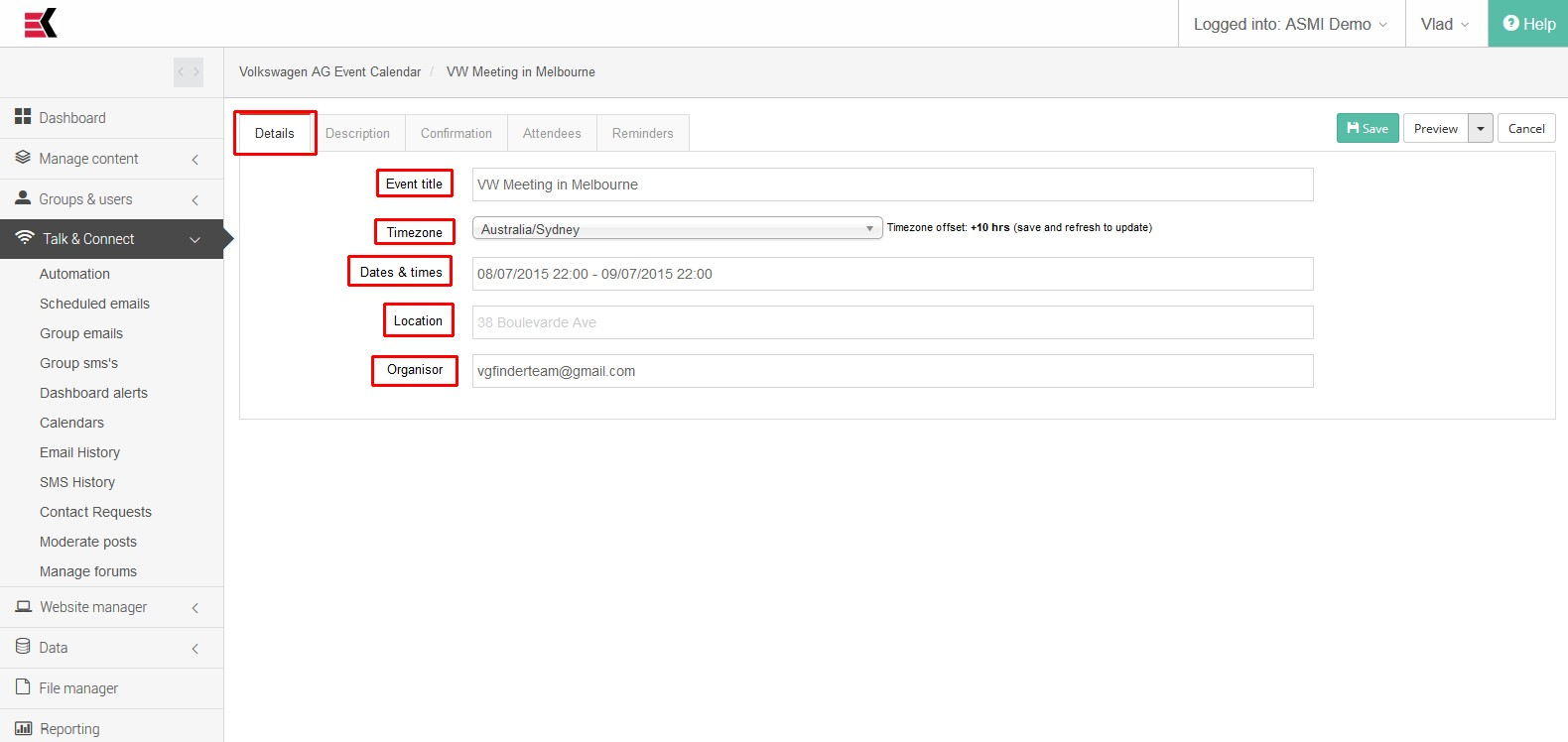
- Event title - this is user-friendly name of the event. It will be displayed in calendar
- Time zone - for specify you event time zone in case of it’s are different from the default
- Dates & times - specifies when event beginning and when it ends
- Location - specifies a location or address for upcoming meeting
- Organisor - email of the event’s organisor.
Description
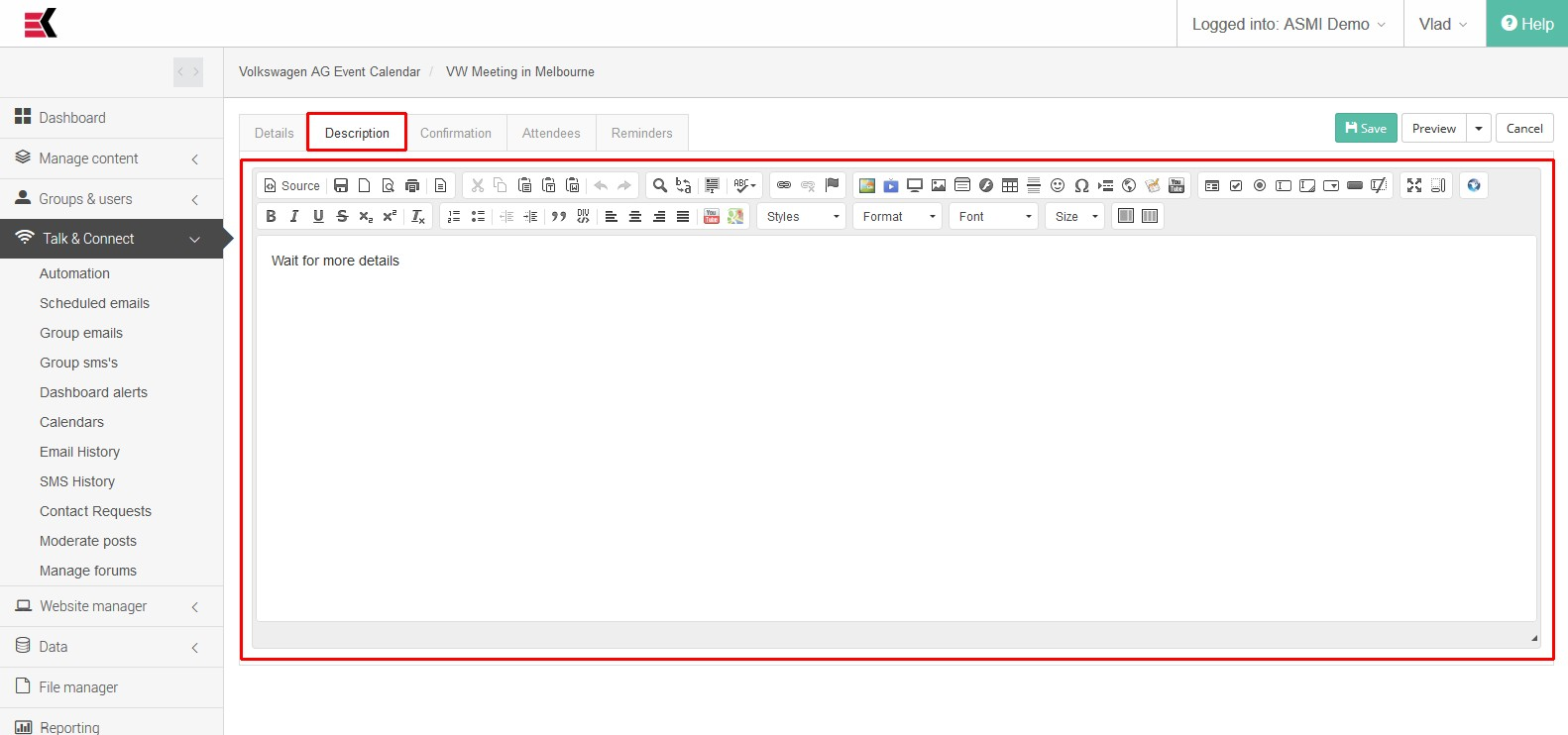
Here you can provide a body for your event. For this purpose you could use a build-in WYSIWYG editor.
Confirmation
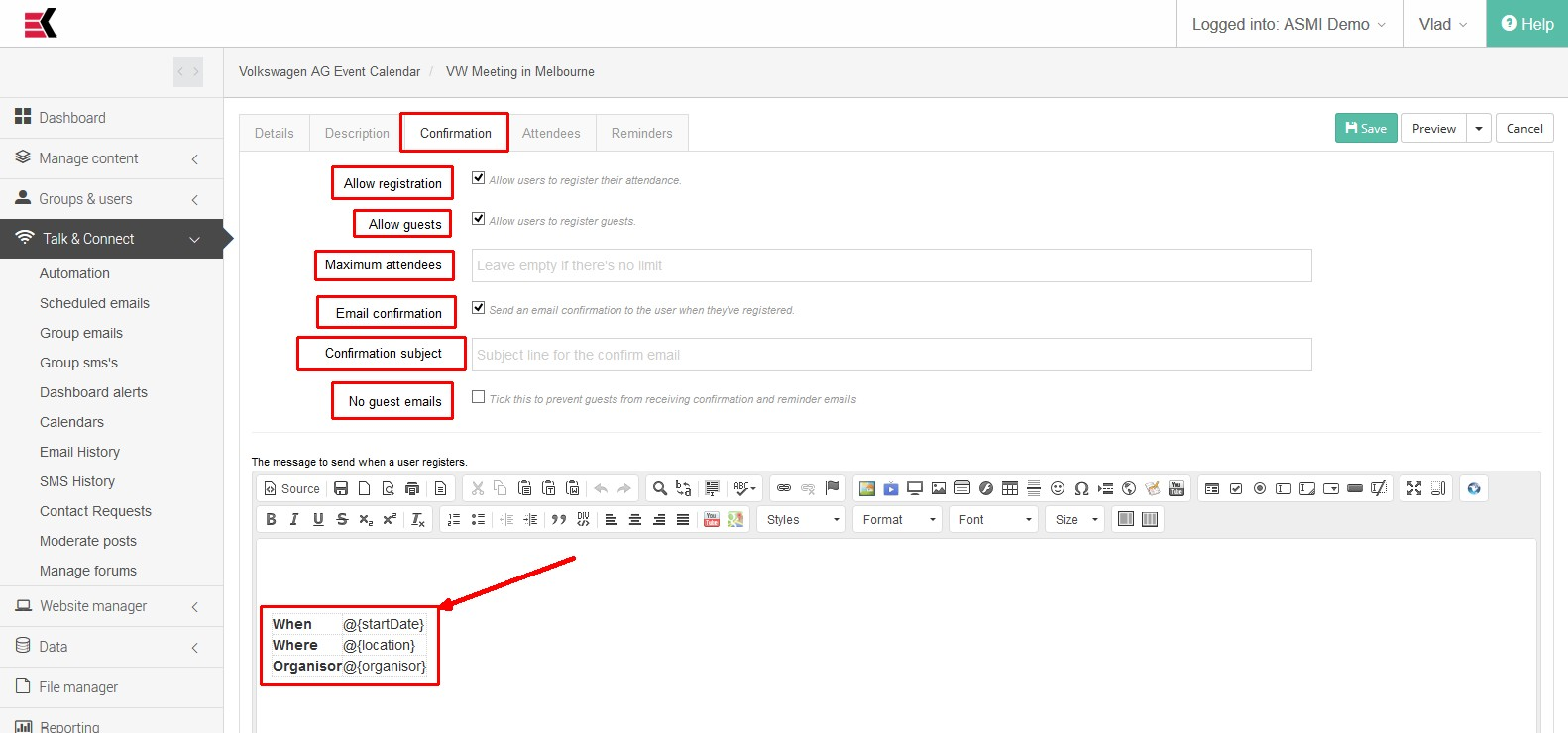
This tab is using for provide tricky parameters for the event.
- Allow registration - Allow users to register their attendance
- Allow guests - allow users to invite and register guests to the event
- Maximum attendees - used for specify a maximum number of users and guests which can take part in event; if there is no limits just leave this field blank
- Email confirmation - Send an email confirmation to the user when they've registered
- Confirmation subject - it’s for sending confirmation email, subject line for it
- No guests email - Tick this to prevent guests from receiving confirmation and reminder emails
- Confirmation email body field - WYSIWYG editor to edit a confirmation email body. Please note a When/where/organisor table and variable values there.
Attendees
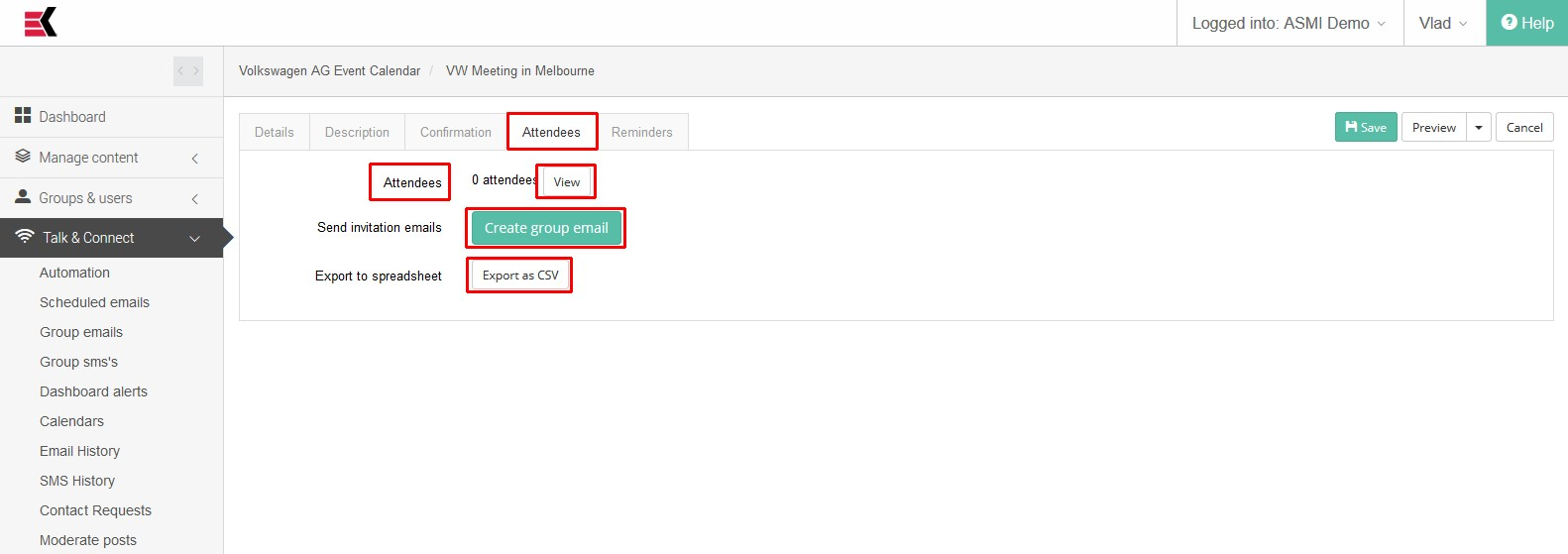
Here you can watch already registered users which are attendees to your event, export them into CSV file and create an invitation group email.
View attendees has a counter on possible attendees and view button, which leads you to view attendees page.
Export to spreadsheet button gives a possibility to get CSV file for attendees.
Create group email button prompts you to specify a website and redirects you to group emails creation page with some already filled fields. There you can continue work with it like with regular group email.
Attendees
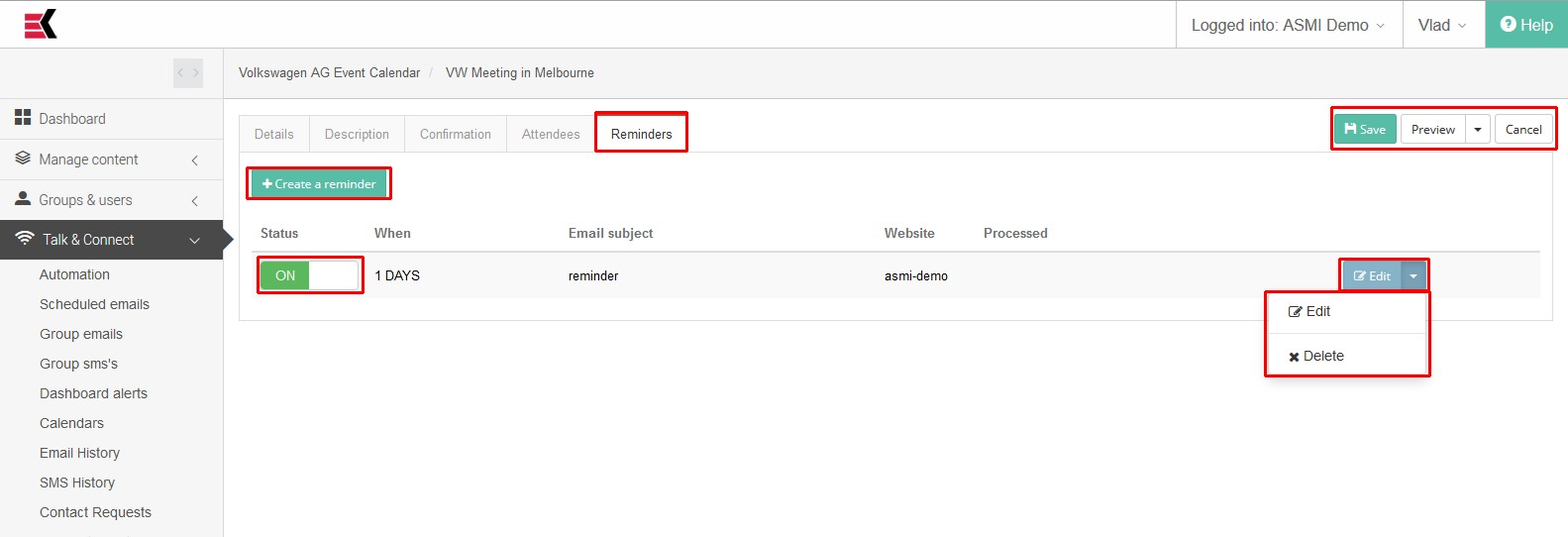
This tab allows you to create reminder emails for remind users about upcoming event.
It contains “create a reminder” button which is used to create a new reminder. When do that you will be prompted to enter term for reminder, template (e.g. website), subject for reminder email and body of email in HTML format.
In addition this tab contains a complete list of any reminder with status switcher (ON/OFF), term, Email subject, website, proceed column and drop-down controls for edit or delete reminder.
While editing event do not forget to save your progress by clicking “Save” button in the right side of the page. There is also a “Preview” feature which allows you to preview your event on every version of your website.

Ask a question, or offer an answer